It is easy to configure your Blogger account with Windows Live Writer. To configure Windows Live Writer with your account, you should have the following information ready
Your Blogger Address
Your Blogger Username
Your Blogger Password
Open Windows Live Writer
(If Windows Live Writer is not installed on your PC, follow the link to download it)
Click Next and proceed with the configuration
Choose Other Services which includes blogger and click Next
At “Add a blog account” screen, Enter you blogger address followed by your username and password
Proceed by clicking Next and Windows Live Writer will check the configuration
If the entered information are correct, you will be taken to to the final screen where it will ask you to type your blog’s name. Enter The name and click Finish
That’s it! Happy Blogging!
















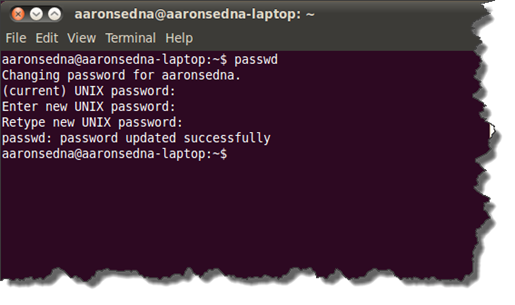

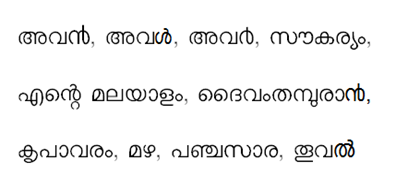
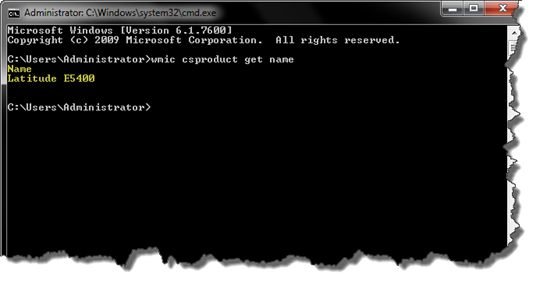
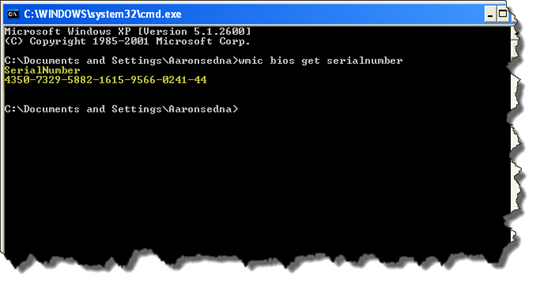



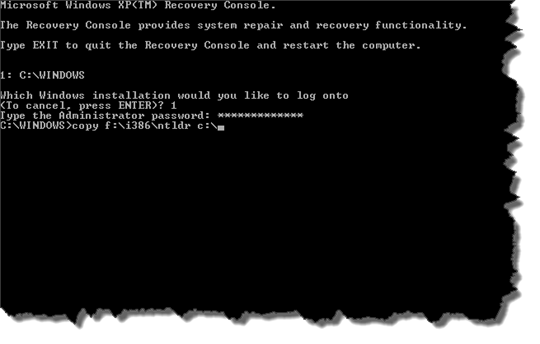


- Follow Us on Twitter!
- "Join Us on Facebook!
- RSS
Contact