Blue screen errors are usually hardware or driver related, causing the computer to stop responding in order to prevent damage to the hardware. Blue Screen usually displays a Stop code which is greatly useful in identifying the problem.
A sample blue screen error
Common blue screen errors and its troubleshooting steps
Stop 0x000000ED (UNMOUNTABLE_BOOT_VOLUME)
Stop 0x0000007B (INACCESSIBLE_BOOT_DEVICE)
The above two errors always occur during start-up process.
Reason: Windows Kernel didn't find the system files at it’s default location.
Fix: Try switching the SATA control mode in the BIOS from AHCI to ATA (or vice versa)
Improperly seated data cables. try resealing the data HDD cables on both ends
Improperly configured BOOT.INI file (Launch recovery console and run BOOTCFG /REBUILD)
Corrupted file system (Launch recovery console and run chdsk /f /r)
Hard Disk failure. (diagnose and if not working, Replace HDD)
STOP 0x00000024 (NTFS_FILE_SYSTEM)
Reason: This stop error can occur when data corruption either on memory or disk happens
Fix: Reseat the memory and data cables properly
Run a thorough file system check from recovery console (chdsk /f /r)
Contact Helping Hands for advanced recover options
If the HDD is totally dead, replace hard disk
STOP 0x0000007E (SYSTEM_THREAD_EXEPTION_NOT_HANDLED)
STOP 0x0000008E (KERNEL_MODE_EXCEPTION_NOT_HANDLED)
Reason: The error is displayed when Windows Kernel encounters unexpected conditions. and to figure out this issue properly, Windows debugger tool is required. Contact Helping Hands for advanced help.
Fix: If the Stop error mentions about a faulty driver or a .dll file, Google it and get the information about it. Identify the program, disable or remove it.
Update the BIOS to the latest version
STOP 0x00000050 (PAGE_FAULT_IN_NON_PAGED_AREA)
Reason:This happens when system tries to access a non-existent memory area, Improperly seated memory, corrupted HDD etc.
Fix: If the Stop error mentions about a faulty driver or a .dll file, Google it and get the information about it. Identify the program, disable or remove it.
If the error happens during the start-up process, try booting to the Last Known Good Configuration.
Try reseating memory and HDD cables.
STOP 0x000000EA (THREAD_STUCK_IN_DEVICE_DRIVER)
Reason: This problem is caused by a display driver waiting for the video hardware to enter an idle state. This might indicate a hardware problem with the video adapter or a faulty video driver.
Fix: Make sure the drivers are up to date
Check the BIOS version and update if necessary
If not fixed try replacing the Video card.
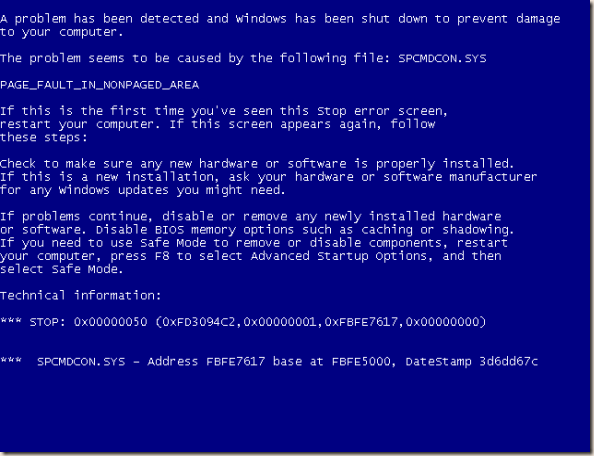

0 comments:
Post a Comment